Behaviors are groups of game logic that can be easily applied to an object to give it some sort of abilities. Behaviors can be very simple bits up to complex systems like player controls.
Behaviors can be added from the Asset Library or created by converting a Plain Container into a Behavior Container.
¶ Details Panel
¶ Basic
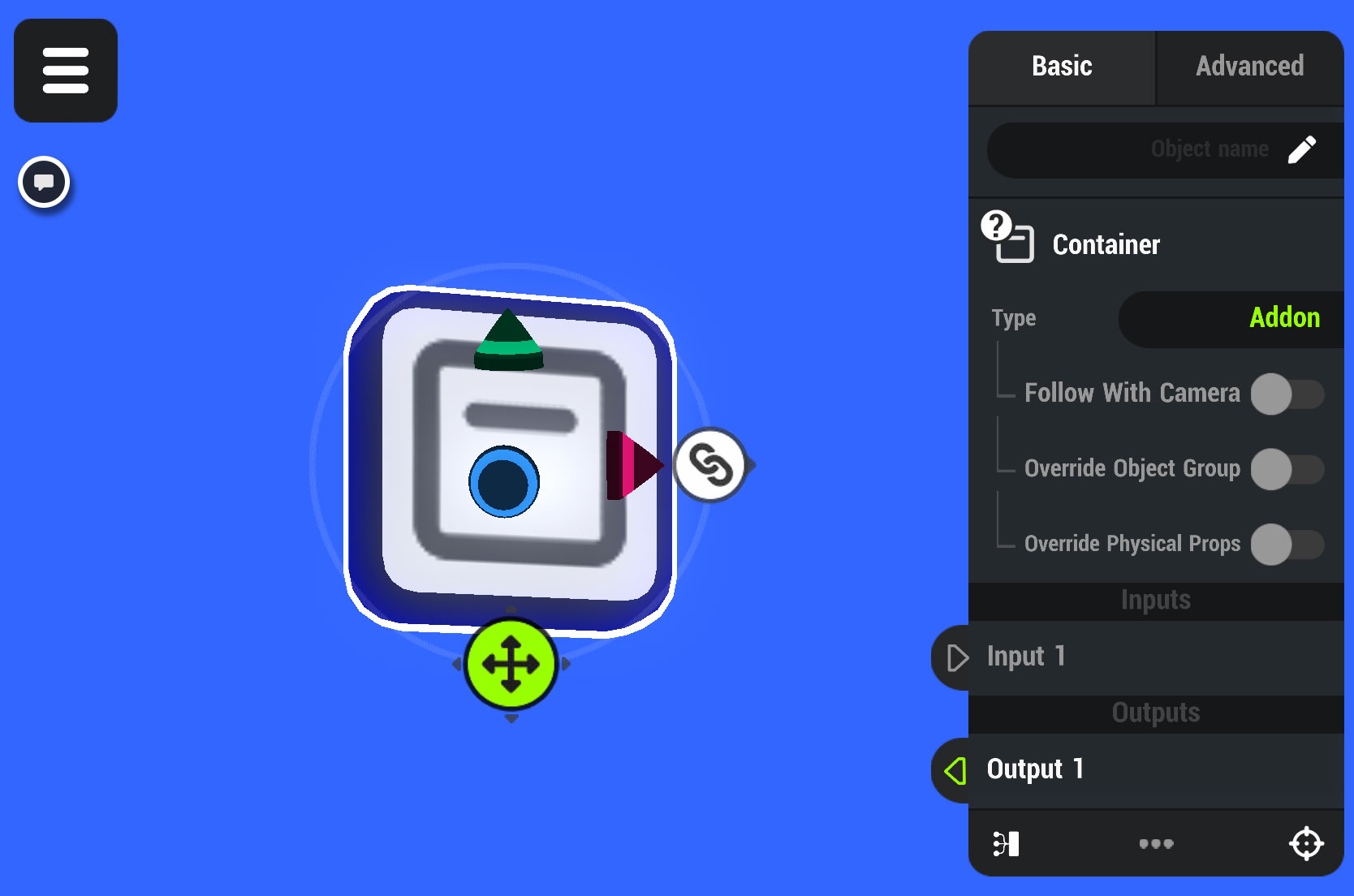
| Behavior Name | Name the container so it is easy to identify. This is particularly important when doing more complex logic that may include many different containers controlling different things. |
| Type | Change the type of container: Plain Container, Behavior, Reusable or Function Source |
| Follow With Camera | The Game Camera will move into position and target the object with the Behavior applied |
| Combine Object Group | Combine the Object Group of the object the Behavior is applied to with the object group of the reference object within the Behavior container |
| Use Physical Properties | Use the Physical properties of the reference object within the Behavior container |
| Inputs | Inputs added to the container appear here |
| Outputs | Outputs added to the container will appear here |
¶ Advanced
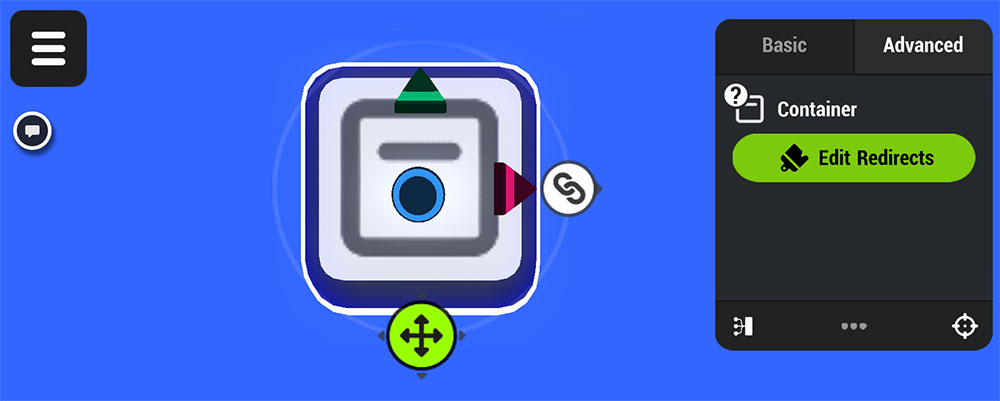
| Edit Redirects | Add/edit/remove inputs and outputs for the container |
Inputs and outputs allow you to send values or other signals into or out from the Behavior Container without having to edit the individual nodes inside. Inputs in Behavior containers will appear as editable parameters in the Basic Details Panel of objects that have the Behavior applied to it.
¶ Inputs

| Inputs | Existing inputs will be listed first. Tap the name to rename the Input, Tap the trash can icon to delete the Input. |
| Add Inputs | Tap to add inputs |
| Input Type | This menu appears when adding a new input. Select the type of input you’d like to add |
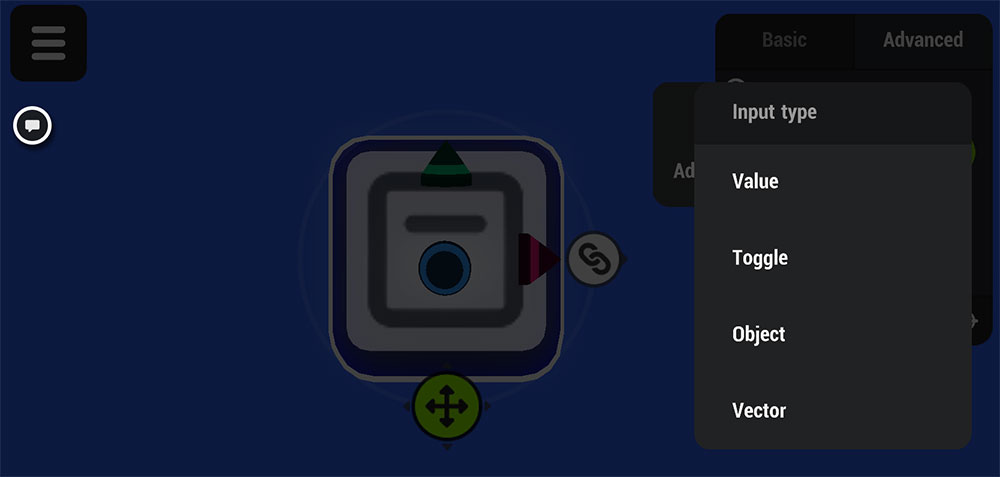
¶ Outputs
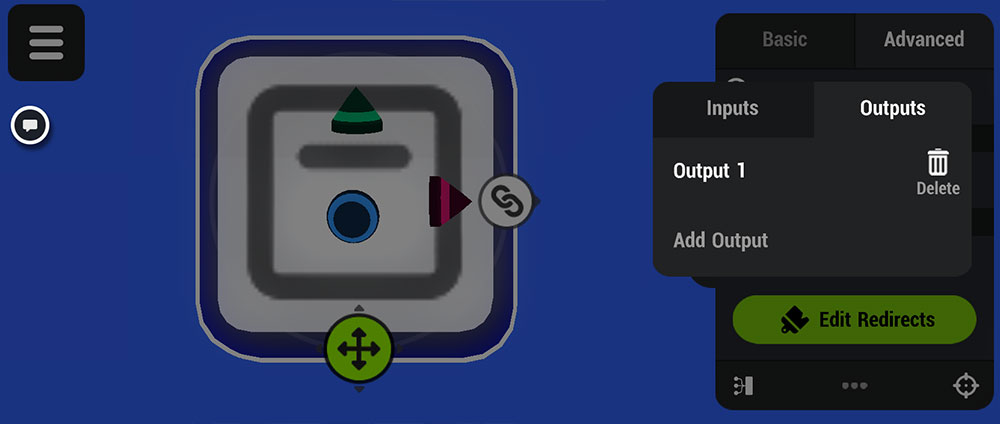
| Outputs | Existing outputs will be listed first. Tap the name to rename the Output, Tap the trash can icon to delete the Output. |
| Add Outputs | Tap to add outputs |