Determines the camera position and allows the camera to be interactive. Only one camera can be active at a time.
A Hype can have multiple cameras but only one can be enabled at a time. When enabling a camera via logic links the previously enabled camera will automatically be disabled.
The Reset View and Set Camera options found in the quick menu are dependent on the currently enabled camera.
| Reset View | Reset the editor camera to the view of the enabled camera |
| Set Camera | Place the enabled camera to match the current view of the editor camera |
When enabled the Camera Node includes 2 visualizations. The cone represents the field of view and an the arrow represents the top of the frame. This allows you to get an idea of where it is looking without playtesting or resetting the editor view.
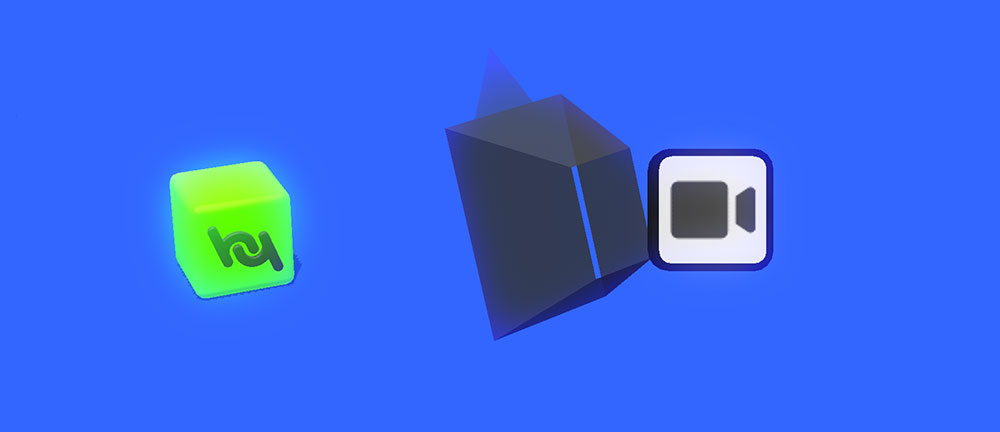
¶ Settings
| Target | Target for the camera to follow. | |
| Enabled | Determines if the camera is active. Only 1 Camera component can be enabled at a time. | |
| Limit X / Y / Z-Axis | Enables positional limit for the camera for each axis. | |
| Is Orthogonal Camera | Determines if the camera is orthogonal. | |
| FOV | Sets the Field of View in degrees. | |
| Type | Fixed | Camera follows the target object from a fixed distance. It will not rotate with the target object |
| Follow Behind | Camera follows the target object from a fixed distance and will rotate with the target object on only the Y axis | |
| Look At | Camera stays in place while turning towards the target object | |
| Keep Behind | Camera follows the target object from a fixed distance and will rotate with the target object on all axis | |
| Look Ahead Distance | Offset from the camera relative to the target. | |
| Turning Smooth | Angular smoothing for the camera. | |
| Movement Smooth | Movement smoothing for the camera. | |
| Follow Mul Up | Camera’s dampening for upward movement while following the target. | |
| Limit X / Y / Z Min / Max | Determines the limited movement range for the camera, when Limit X / Y / Z-Axis is enabled. | |
| Angle Offset | Sets an offset to the camera in the form of a Y-Axis rotation. Only works when the Target is set. | |
¶ Related Videos
Getting Started Ch.6: Camera
Some basics about the camera.
Camera Movement Types
Demonstrates the different Camera movement Types.